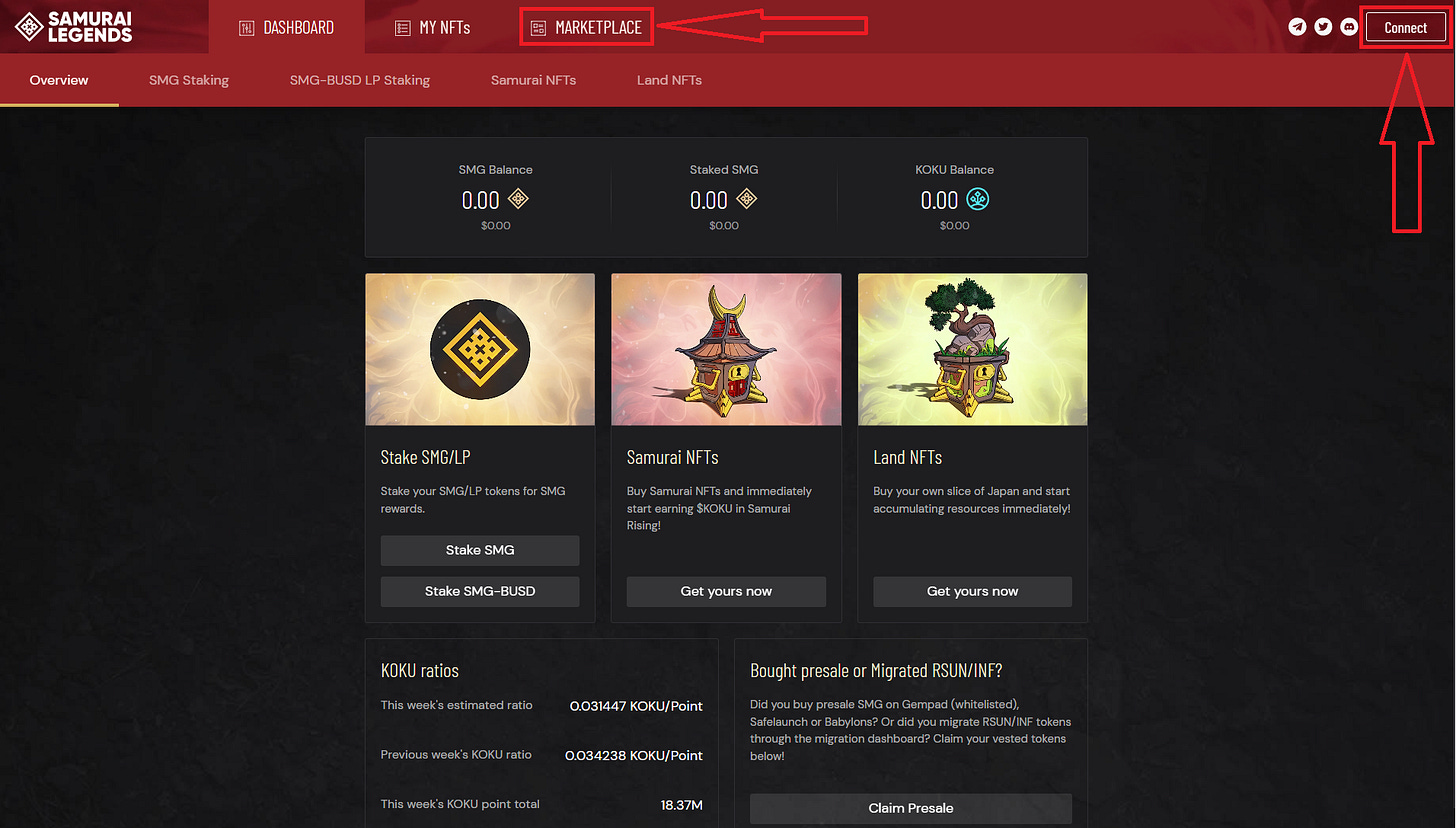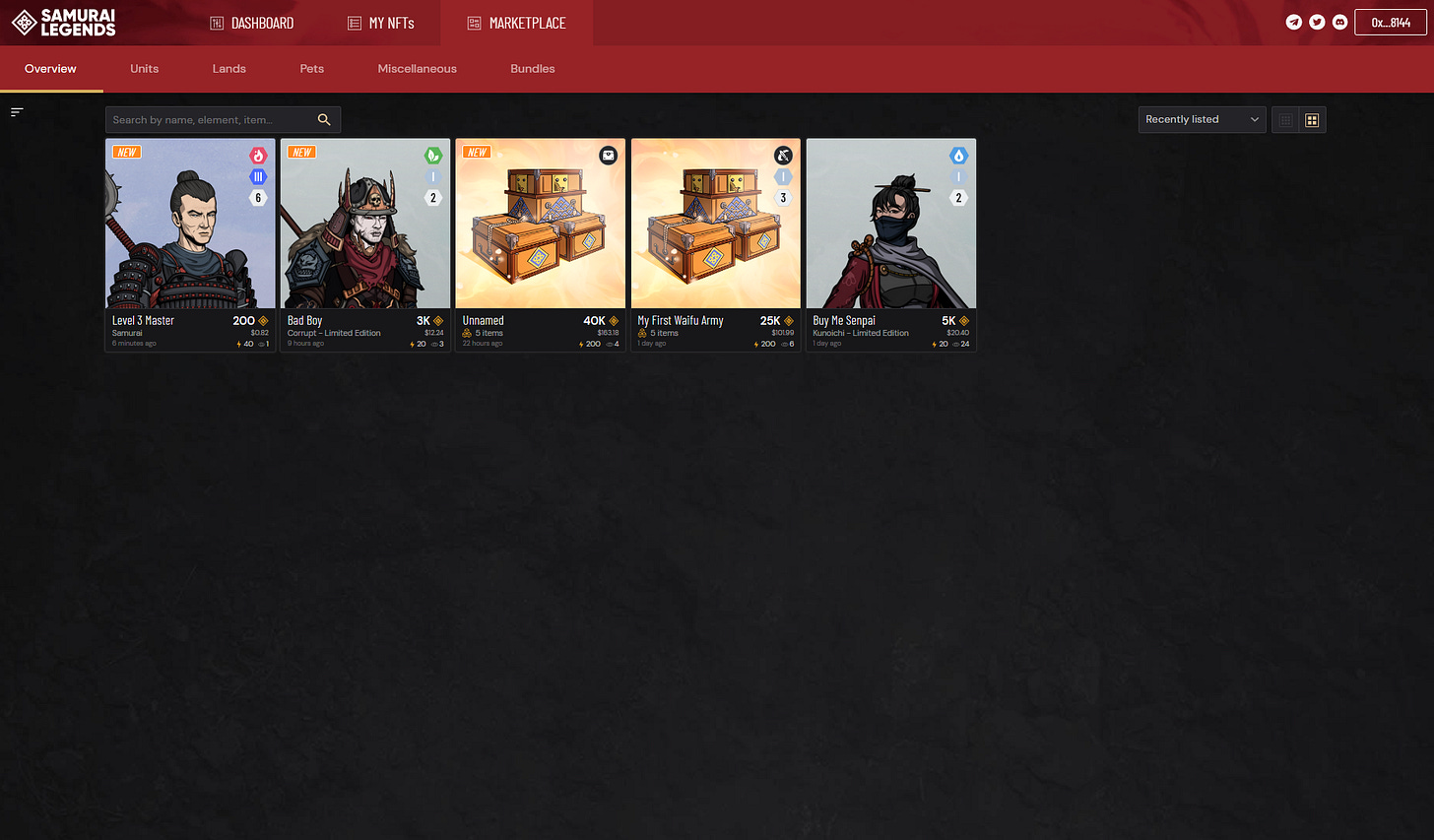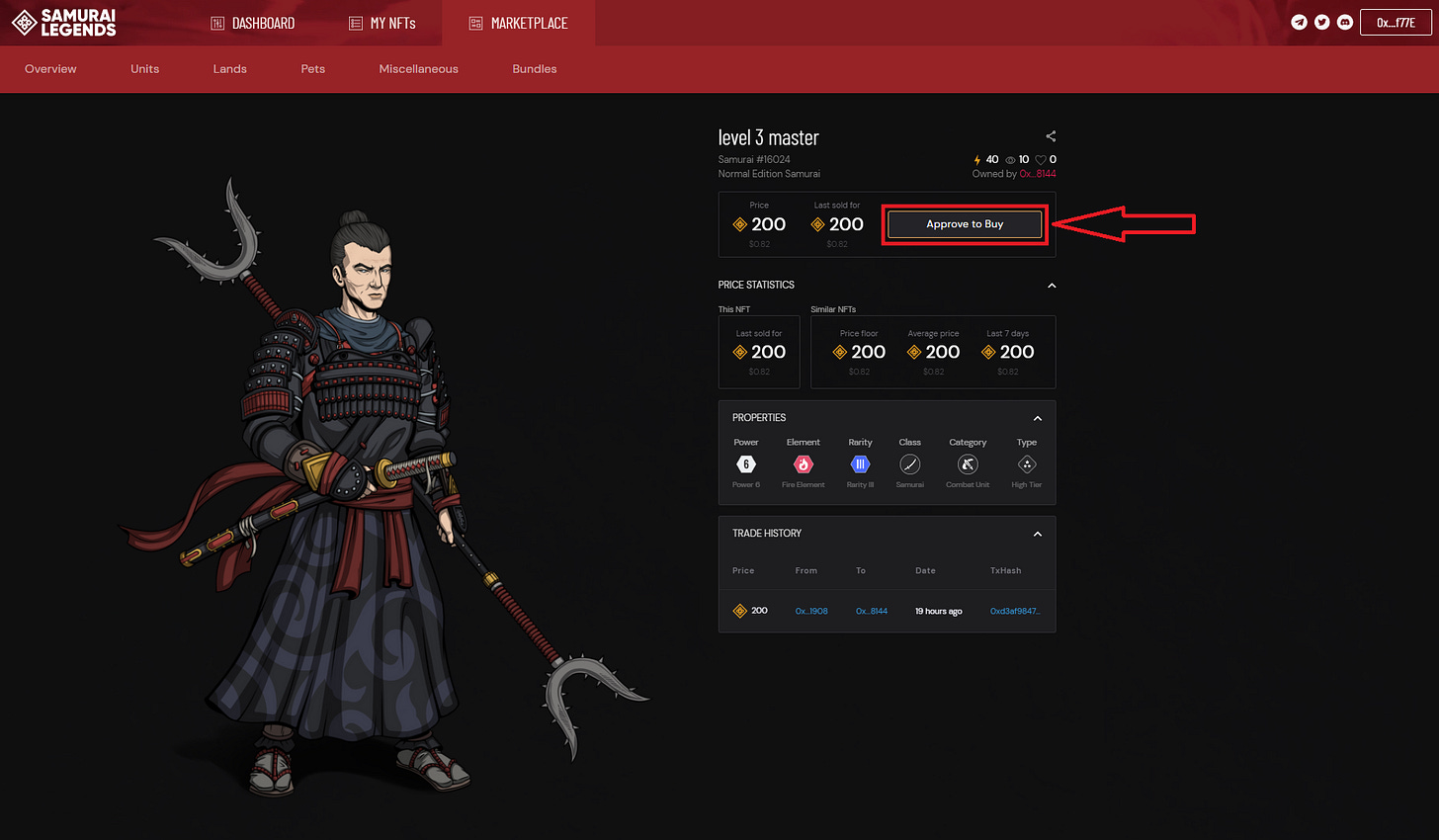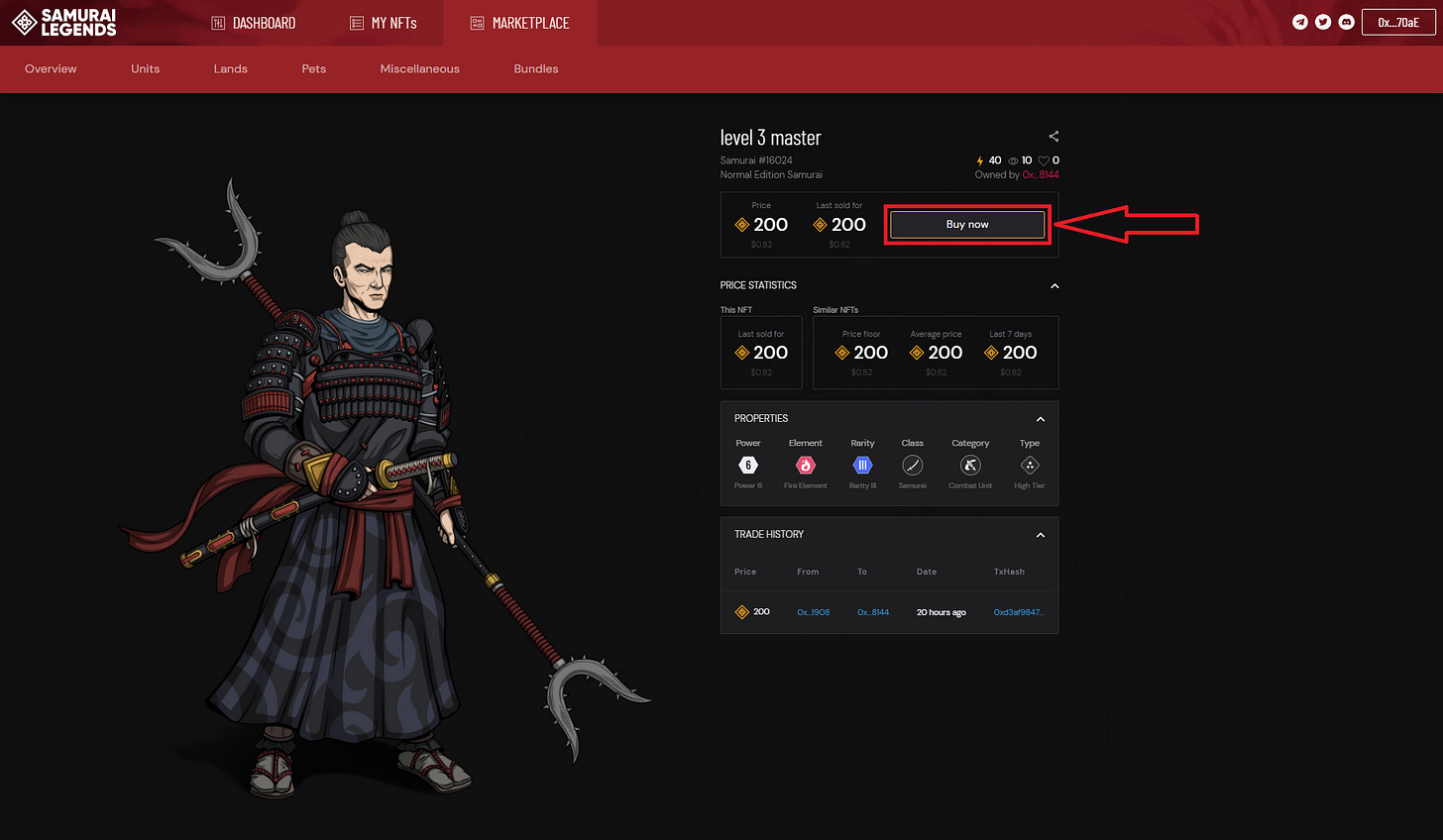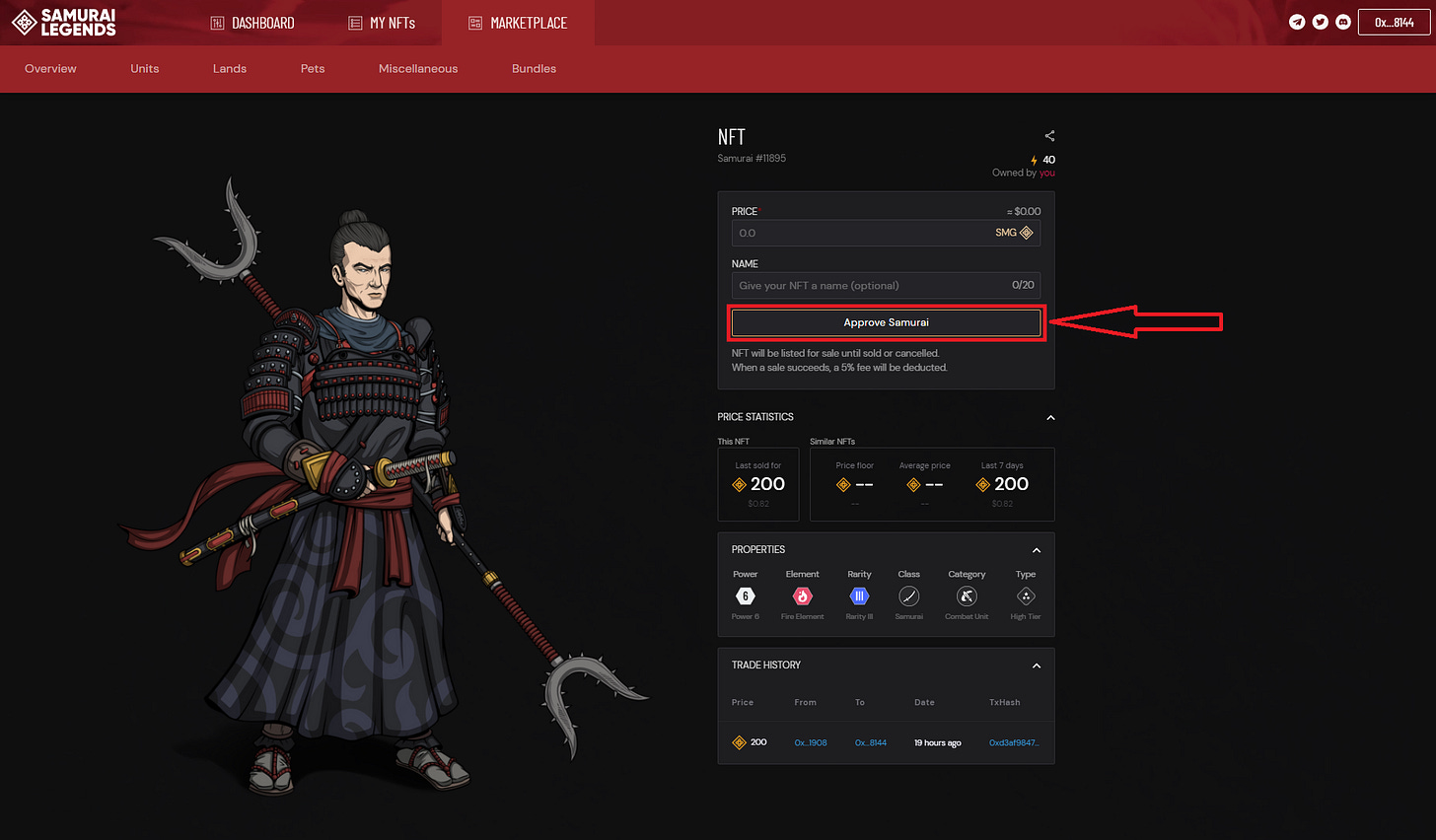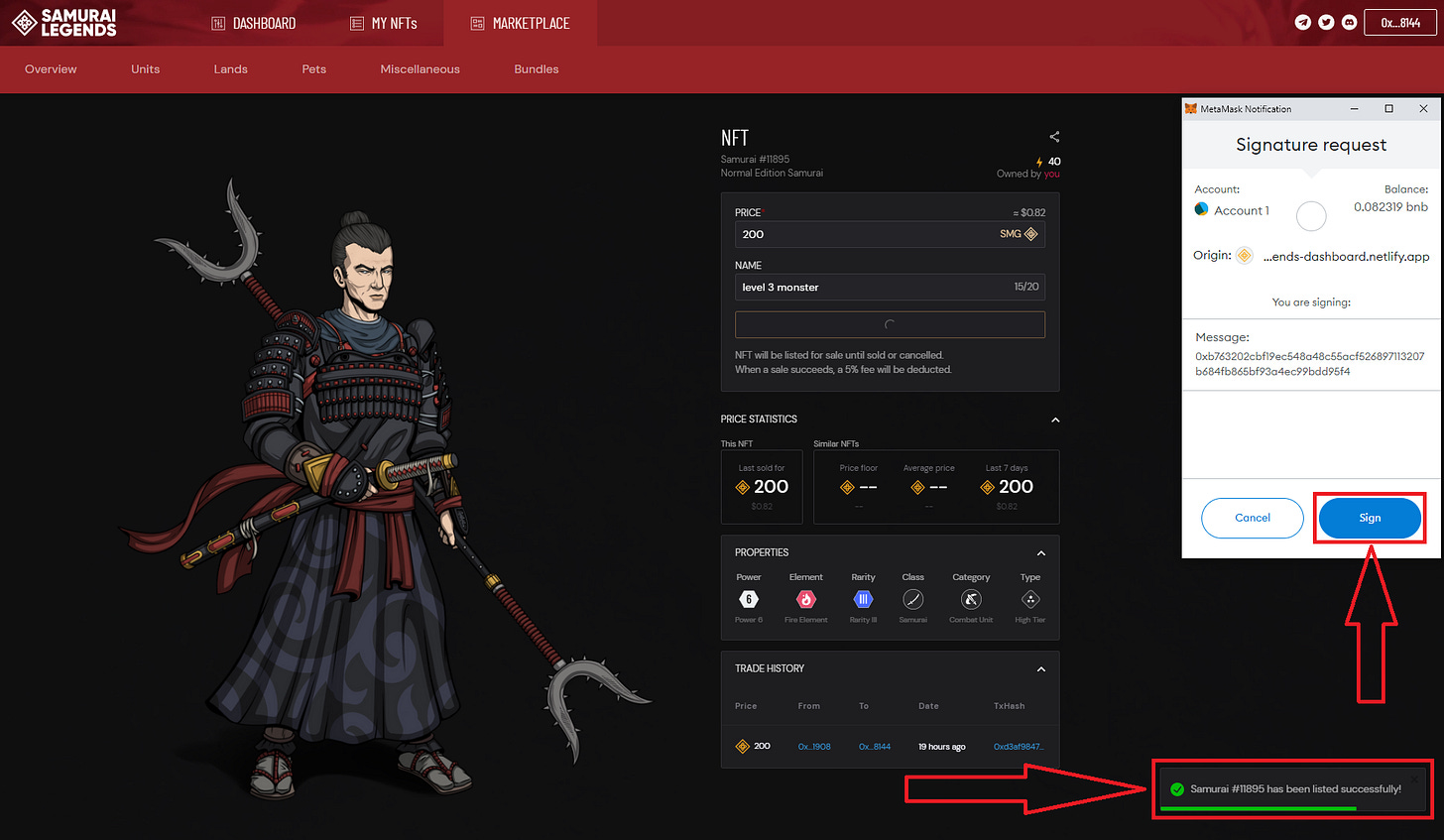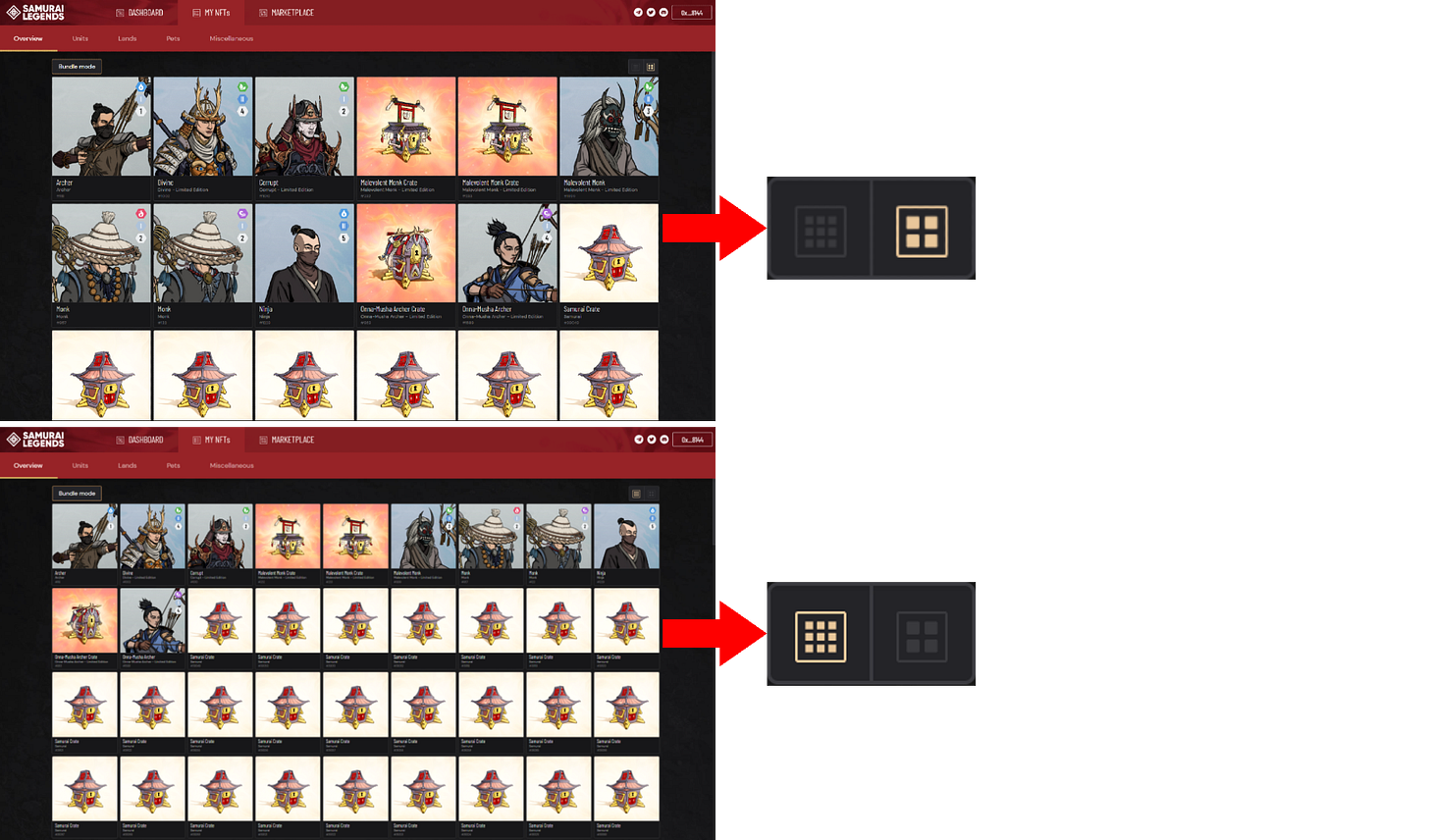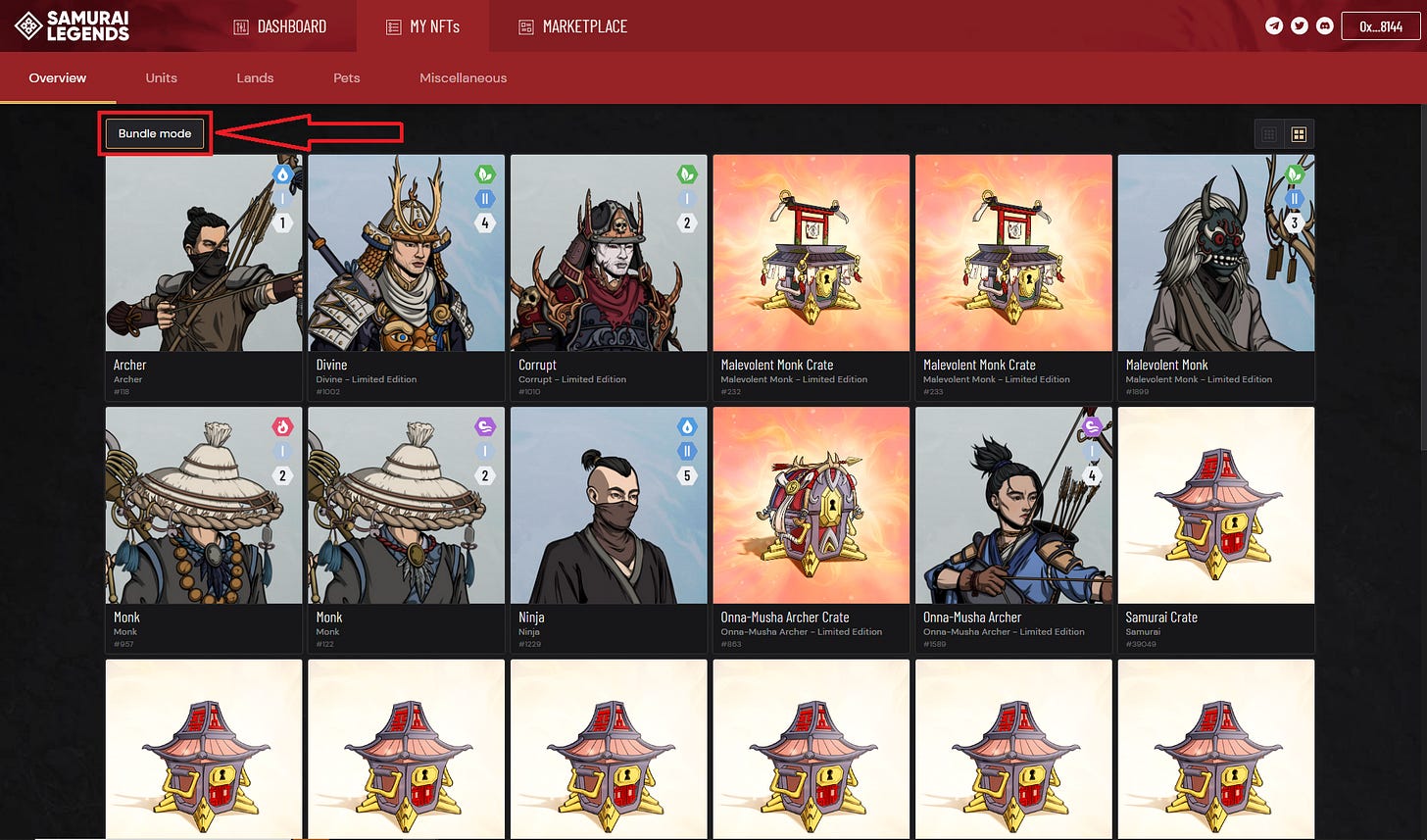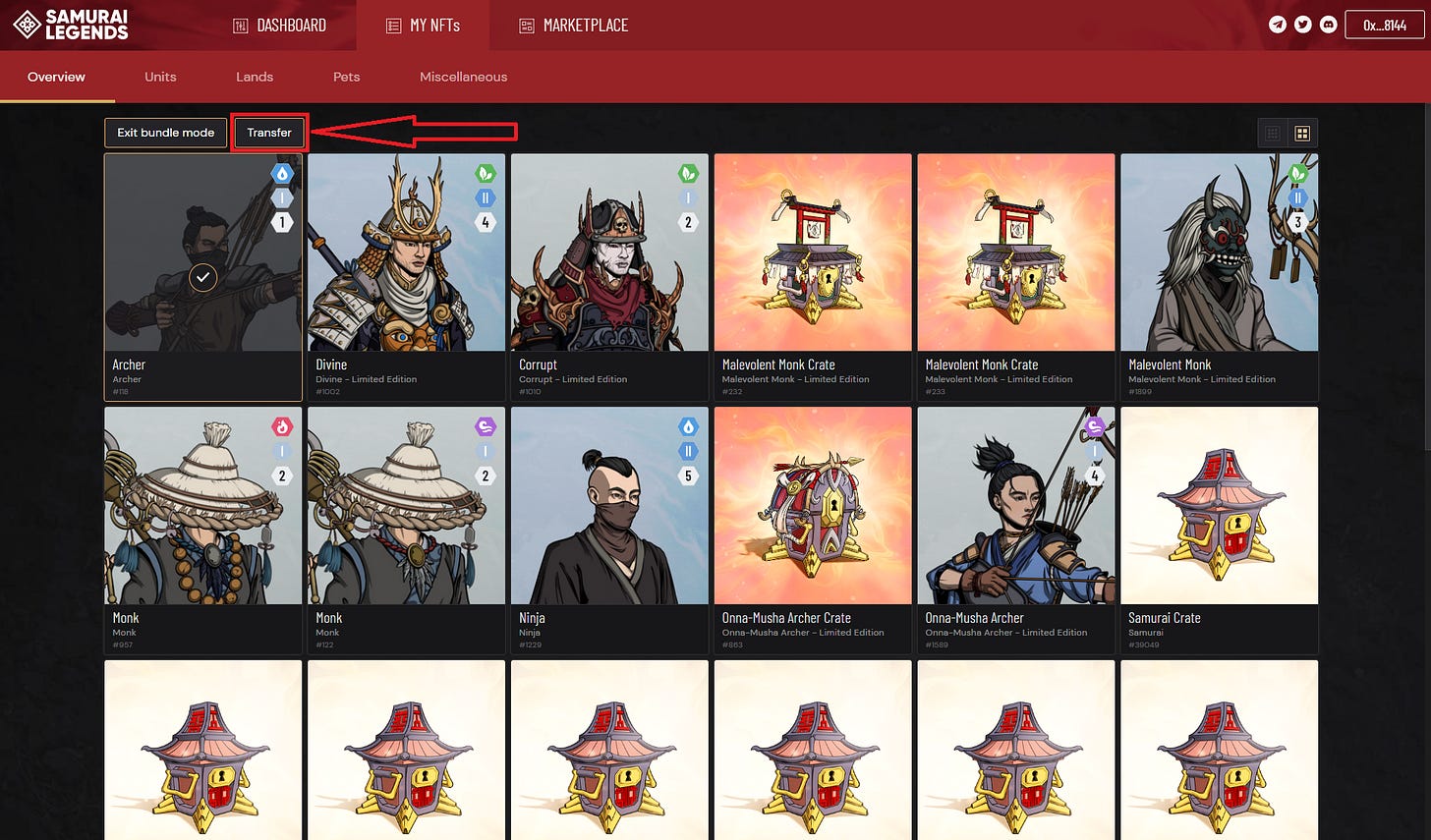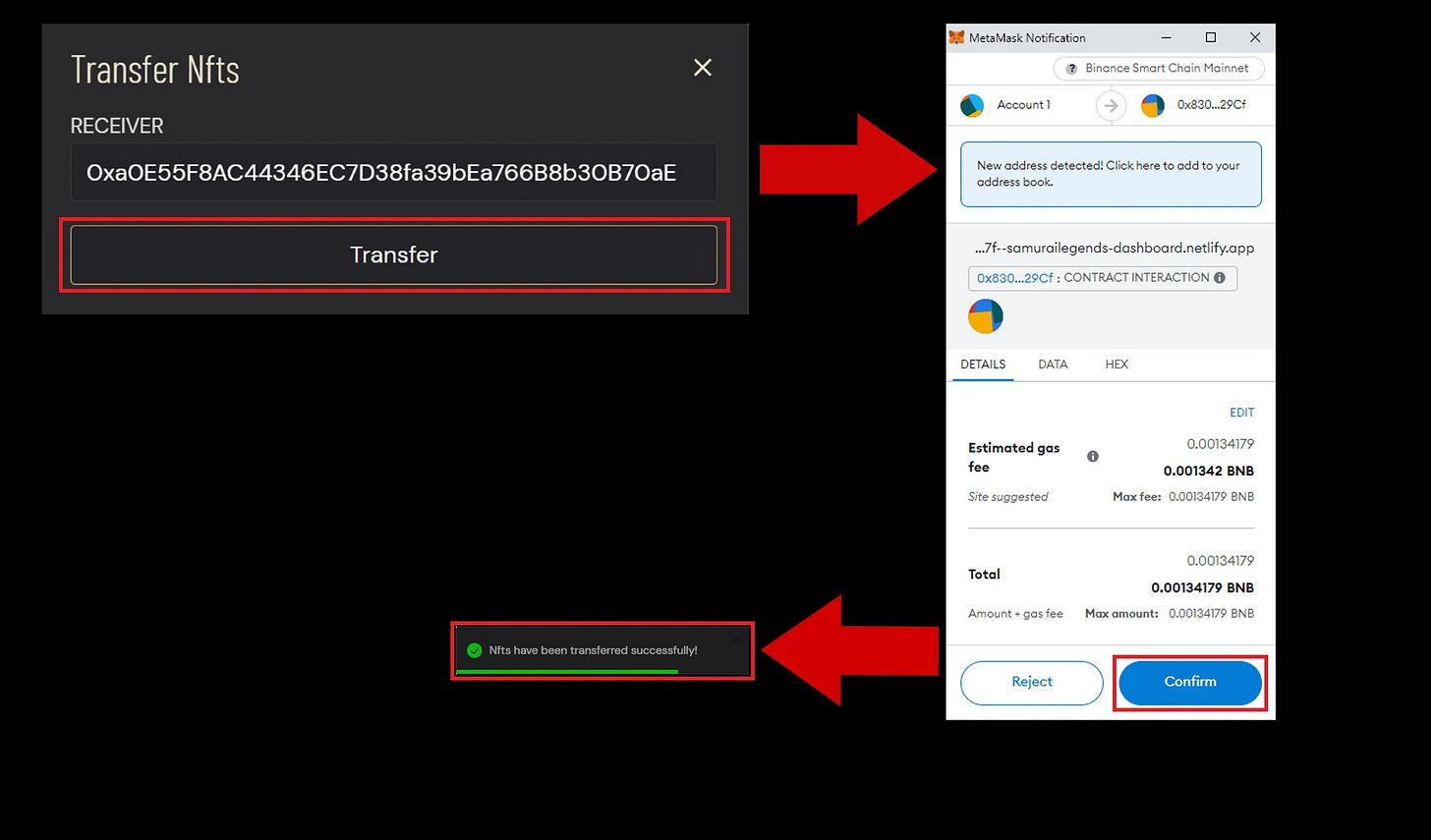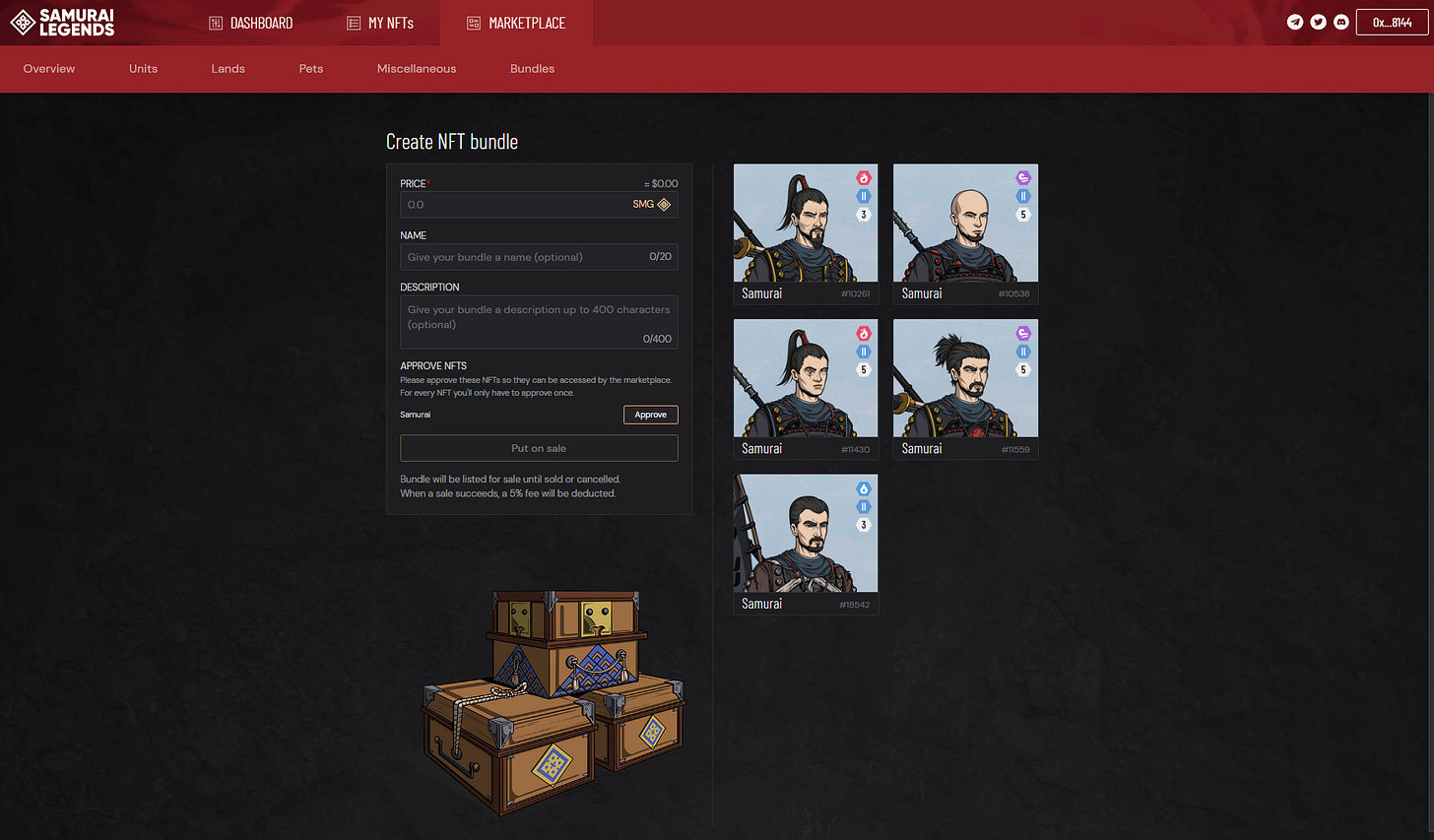The internal marketplace is used as the main hub for trading and transferring all NFTs that are part of the Samurai Legends universe.
The currency used in the marketplace is the Samurai Legends governance token SMG and since it is on the Binance Smart Chain, all gas fees are in BNB.
Video Tutorial:
MARKETPLACE PROPERTIES
BUYING NFTS
Head over to https://dashboard.samurailegends.io
CONNECT your wallet of choice and in the top selection, click on the MARKETPLACE
In the marketplace tab, select the NFT of choice for purchase
Here you can see a lot of information portraying the selected NFT
Unit type and the TokenID associated with it
Standard or Limited Edition
How much Energy it provides
How many times has it been viewed in the marketplace
How many users have added it to their Favorites
Owners wallet address
The current Price and Last sold price
PRICE STATISTICS for This NFT and Similar NFTs
NFT PROPERTIES: Power, Element, Rarity, Class, Category, Type
Current NFT TRADE HISTORY
To start your purchase, first you need to press Approve to Buy
Followed by a wallet popup with a small gas fee. Press Confirm and once the transaction has passed, you will receive a confirmation that the permission to access your SMG tokens has been successful
Now that you have permitted usage of SMG, the Approve to Buy has changed to Buy now. Press it to continue
Finally, in the wallet popup press Confirm and finalize your purchase (including SMG price and a gas fee). Once the transaction has been successful you will receive a notification as shown at the bottom
After the purchase is complete the page changes and indicates that the NFT is owned by you as shown below and can be listed again on the marketplace
By selecting the MY NFTs tab we can see our newly purchased NFT
The process of approving usage of SMG has to be completed only 1 time for all buys on the marketplace
SELLING NFTS
Selling NFTs works similarly to buying NFTs with a few differences.
To start, you click on an NFT in MY NFTs selection which takes you to the marketplace view to list it
To be able to list an NFT you first need to approve its contract. Start by clicking on Approve Samurai
To complete the approval process and allow access to your NFTs (in this case Samurai), you need to Confirm in the wallet popup and pay a small gas fee. When that is completed, you will receive a notification
Each NFT contract needs to be approved only 1 time. This counts for each Unit Class, each Crate and each Limited Edition collection
Now that we approved the contract for our NFT, we can list it by inputting the price of our choosing and selecting Put on sale. We can also write a NAME, but it is OPTIONAL
The last thing required is to Sign via our wallet. When it’s successful, we receive a notification
The page portraying the selected NFT will change indicating it is listed for the chosen price
We can also see our NFT listed by selecting MARKETPLACE. It will automatically select recent listings and place our NFT first with the NEW tag on it
Each NFT you list on the marketplace will have the NEW tag on it and will have a Golden Border Indicator
Editing Listed NFTs
If for whatever reason you want to make some changes to your listed NFT, click on Edit listing
Here you can change the selling PRICE or the NAME of the listed NFT. All that is required is another Sign by your wallet. When it is confirmed you will receive a notification
You can also unlist your NFT from the marketplace by pressing Unlist NFT
By pressing Sign in the wallet popup, the process of delisting your NFT from the marketplace will be completed and you will receive a notification that it is indeed successful
NFT will be listed for sale on the marketplace until it is sold or unlisted.
When a sale succeeds, a 5% fee will be deducted from the sale
MY NFTS FEATURES
To see all NFTs in your wallet select MY NFTs
You can switch between the normal and expanded view of your collection by using the Expand tab as shown below
Besides the Overview tab which shows all Samurai Legends NFTs in your wallet, you can narrow down your collection using the sort filter tabs for given selections:
Units
Lands
Pets
Miscellaneous
Bundle Mode
Bundle Mode provides us with 2 features:
Transfer
Enables you to transfer NFTs to another walletBundle Sell
Let’s you sell multiple (minimum of 2) NFTs in one sale on the marketplace
To activate Bundle mode, click on the Bundle mode button
The same button, now Exit bundle mode, can be used to deactivate the feature
TRANSFER
Once we have selected an NFT while bundle mode is active, another button will appear - Transfer
When selected, you will receive a prompt for a transfer
Inputting the RECEIVER wallet address and pressing Transfer will begin the process. All that is left is pressing Confirm in the wallet popup and paying a small gas fee. Once the transaction is successful you will receive a notification.
Size of the gas fee depends on how many NFTs you are transferring
Considering that transferring NFTs using this feature is similar to listing NFTs on the marketplace, each NFT contract needs to be approved if not done so previously
In case we have not yet approved the NFT contracts, it will be shown below. In this example, each contract can be approved by pressing the Approve button next to each distinctive NFT, followed by the standard approval processes
BUNDLE SALE
When we select a minimum of 2 NFTs during bundle mode, the Sell button will appear
To start the process of a Bundle Sale, first you select the NFTs chosen for the sale and then press the Sell button
Afterward, the selected NFTs will be moved to the marketplace view for a bundle sale. Here you choose the PRICE for which you want to sell your bundle and optionally can NAME the bundle and write a DESCRIPTION (only letters and numbers can be used).
Similarly to Transfer, if the contracts for the NFTs that the bundle contains haven’t been approved yet, you can complete this process by pressing the button Approve for each NFT contract in the bundle (in this example there is only 1 - Samurai contract).
When you decided on and inputted the PRICE, press Put on sale, followed by a Sign in the wallet popup. Once the transaction has been processed successfully, you will receive a notification
The bundle can be edited in the same way as it is for standard NFT listings by pressing the Edit listing button
Your newly added bundle will be added to the marketplace with a NEW tag on it as shown below
By hovering over the bundles you can see what each contains
MARKETPLACE FEATURES
The main feature of the marketplace lies in the multitude of ways for filtering NFTs:
Search Section
Search by Name, Element, Class, Category, Type (and in the future a lot more)
View Filter
With given options: Most viewed, Recently listed, Price: low to high, Price: high to low (new options added in the future)
Given options:
Sort Filter Selection
Each tab has its distinctive filter based on the given NFT properties and can be found as shown below
The variety of filters for each tab (closed - on the left and fully open - on the right):
Overview
Units
Lands
Pets
Miscellaneous
Bundles
Share Feature
This feature creates a shortcut for sharing NFTs in the marketplace view via various social platforms. You can also use it for the copy to the clipboard function
Favorites Feature
This feature lets us mark NFTs in the marketplace as favorites.
To add an NFT as a favorite, click the Heart button below
It will require a Sign from your wallet and once its complete you will receive a notification
When added to favorites the Heart icon will change to red and the numeric number will increase by 1. The numeric number increases every time a user adds that same NFT to their favorites
To remove an NFT from your favorites, click the Heart icon again and Sign by your wallet. A notification will pop up indicating it has been completed
More will be added to this feature in the near future